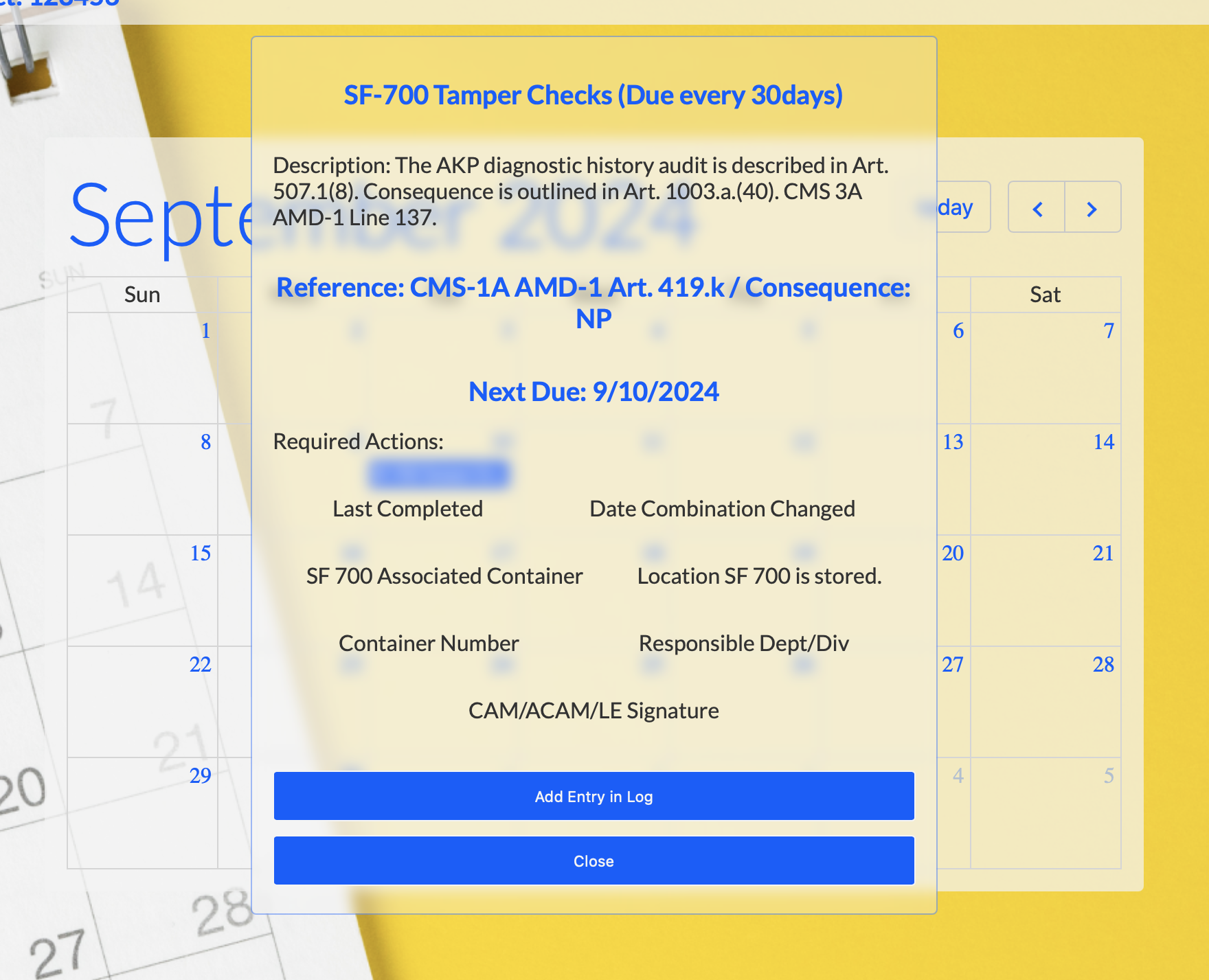KMI Management Tracker
Basic Introduction
The KMI tracker is a project born out of years of experience running and inspecting COMSEC accounts. The system allows you to add all required tasks that you manage on a daily basis and digitally log their completion. When you add a task and record its first completion, the task will automatically populate the next due date on the calendar. Instead of digging through a cluttered binder, you can just view your calendar to see up coming tasks and plan for their completion.
KMI Task Manager provides several items to assist you and make inspections easier:
- User Management
- Account Management
- Task Personalization
- Dashboard
- Task Logs
- Calendar
To find out more about each area, select the link to the left or keep scrolling.
User Management
To get started, you will need to create a user account. When you go to login and don't have an account, select register for account at the bottom of the login form.
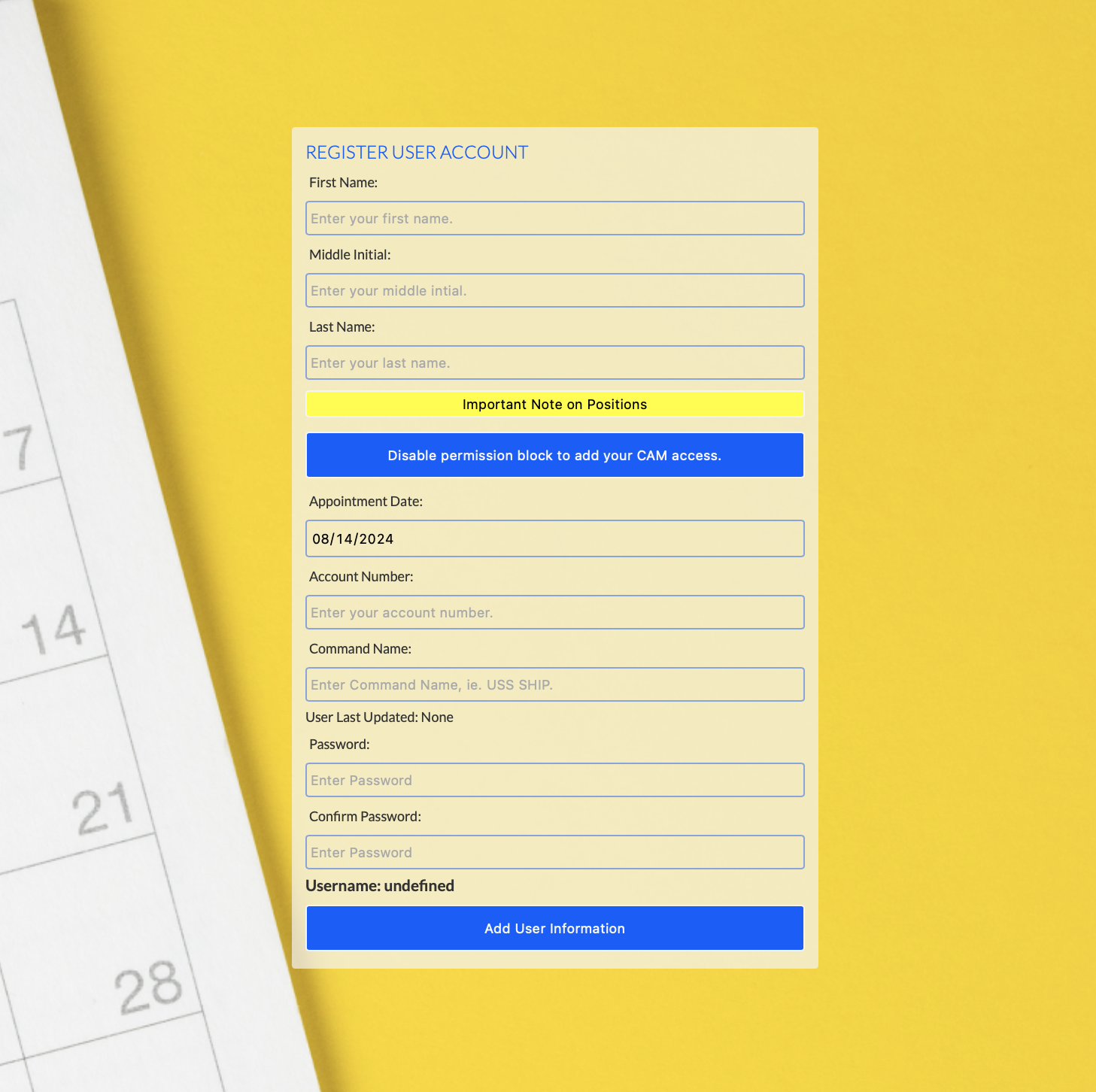
Complete the form to create a user account. After your account is created, you will be redirected to the login screen. Your CPA will then provide you the accesses required for your position. Not having some accesses will limit your ability to review different items in the tracker.
NOTE: If you are not redirected, your username will be displayed at the bottom of the form just above the submit button. You can go to the login form and use that username.
Account Management
After creating a user, you can access account information by going to settings, then account management.
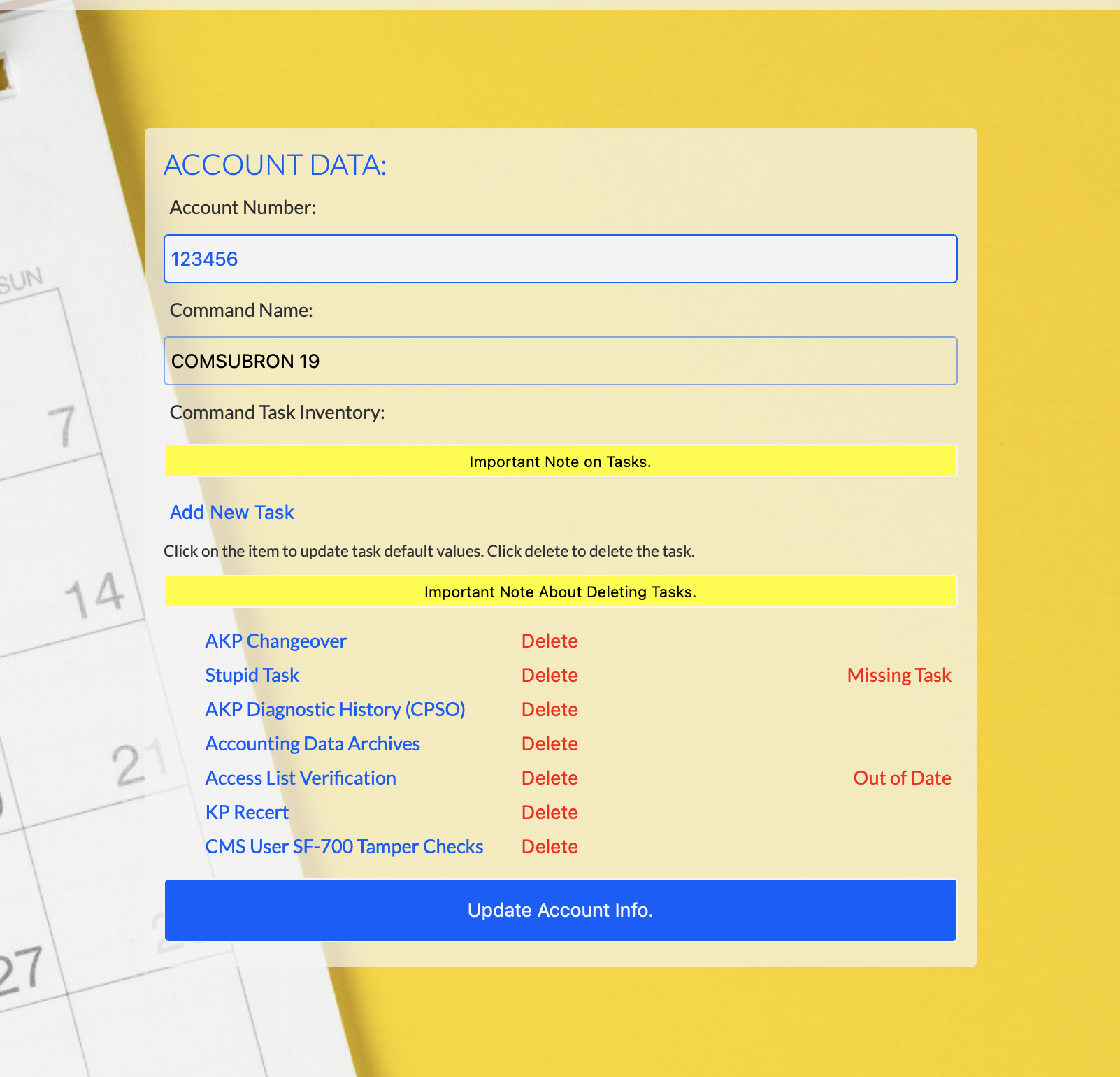
Account management allows you to update your KMI account number, unit name, and manage tasks. The account data page validates tasks are current, still effective, and added to the commnad task list.
Default tasks are managed by the system administrator and added to the command task list by account managers. Command tasks can use a unique name when the task is required to be used multiple times (e.g. SF-700 checks for each container.). Once tasks are added, you can personalize each task with default values by clicking the task name on the list.
When a task is out of date, the KOAM can remove and re-add the task with the same unique name to ensure task data and requirements are current.
If a task is labeled as "Missing Task", the task is no longer listed in default tasks and may not be required. KOAMs should check if the requirement still exists and remove the task if necessary. All log entries remain unchanged when tasks are removed or modified.
Task Personalization
When you click a task on the account management form, you will see the list of editable value for which you can set defaults.
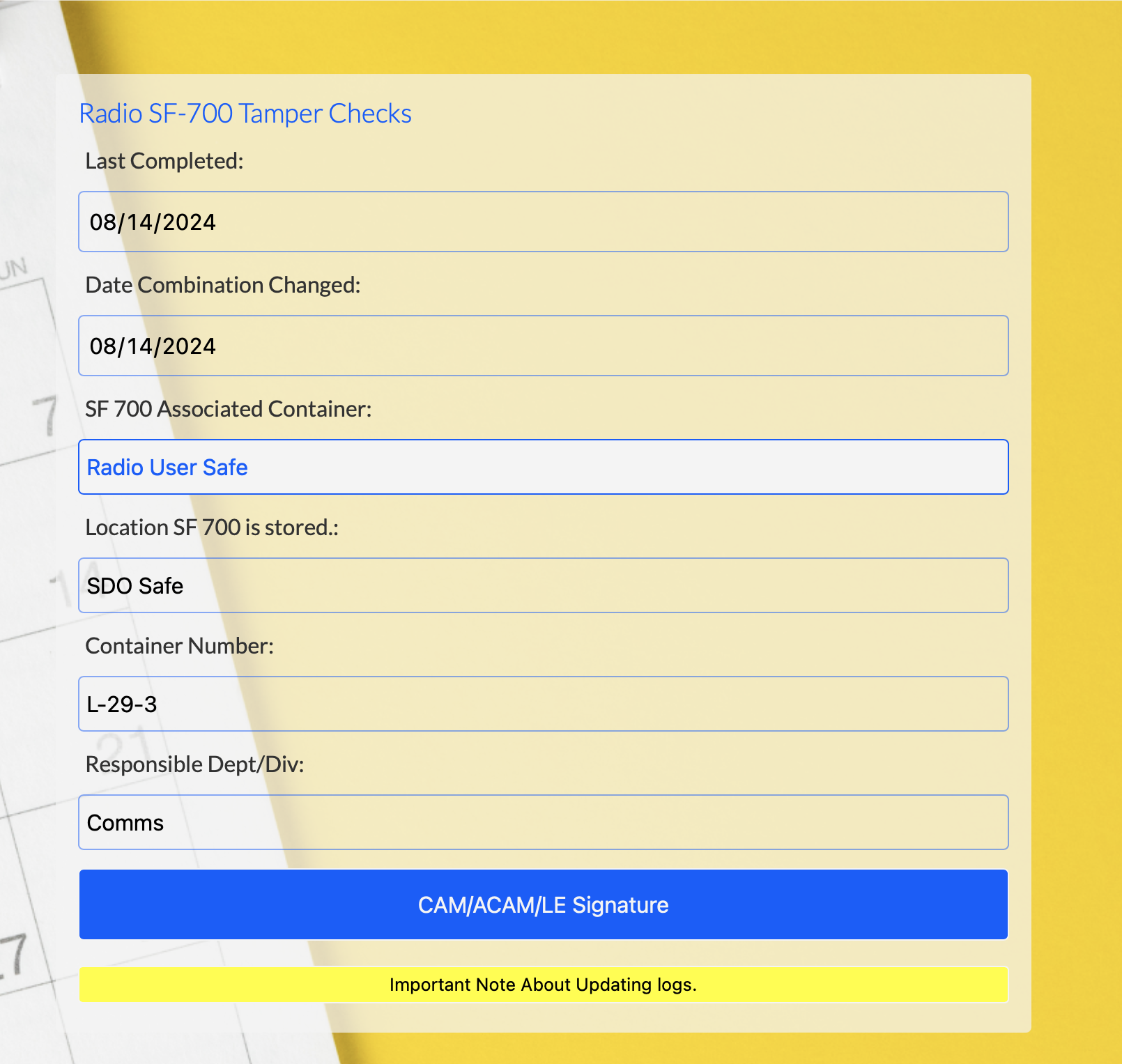
Dashboard
After tasks have been added to the account, you can view your list of command tasks on your dashboard. The dashboard gives a quick look of tasks, references, periodicity, consequence of missing, last completed, and next due.
From the dashboard you can view individual task logs, and update entries into the log.
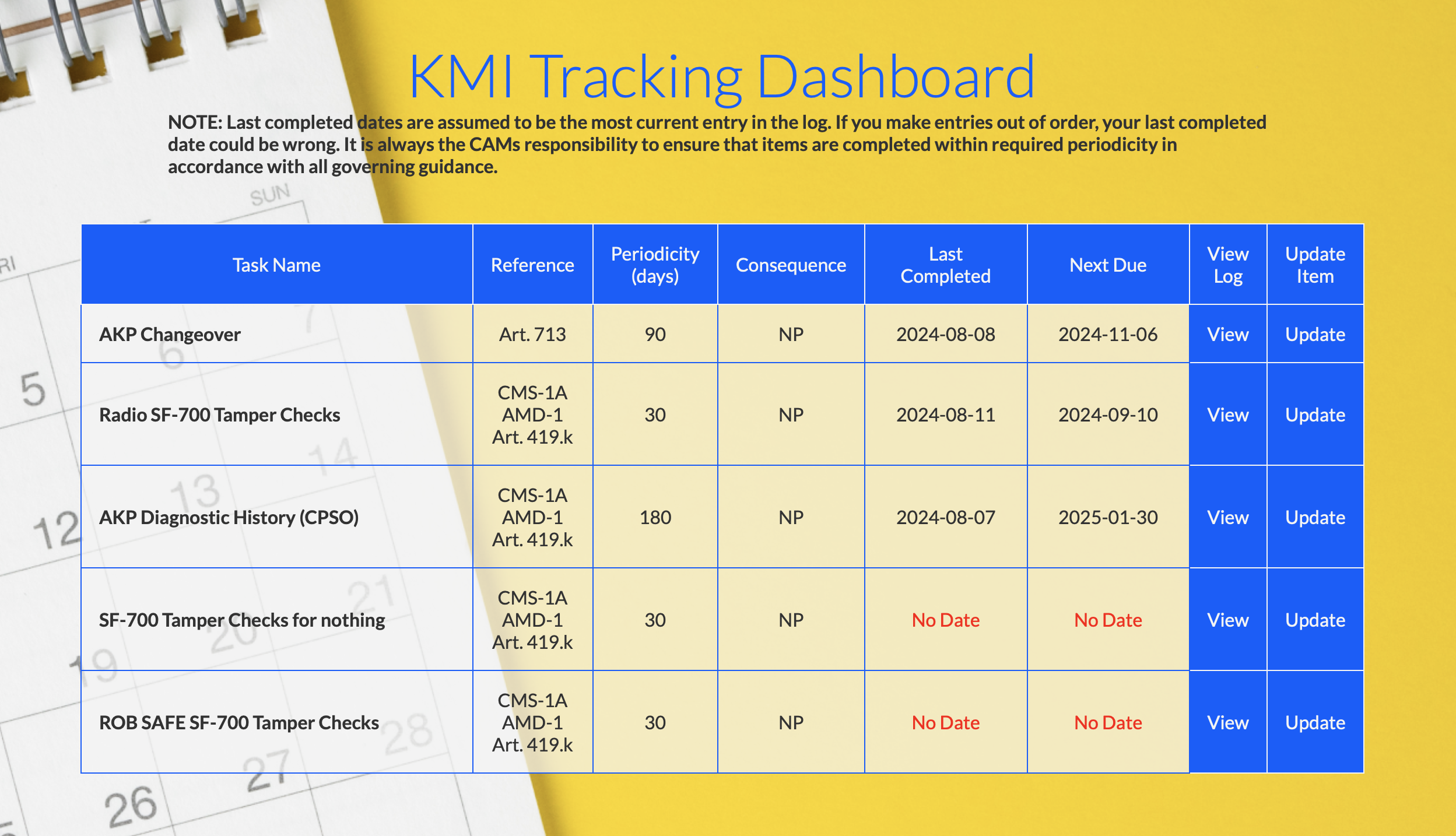
Task Logs
General: The task log contains all log entries filterable by task name. To view specific entry details, select view.
Entry Edits: Log entries cannot be deleted or modified, but can be stricken when made in error. This is designed to provide continuity and log integrity. To strike an entry, select strike and sign the entry. Entries that are stricken are indicated by a red line through the entry.
Late Entries: If a task has an orange background, it indicates the entry completion date was recorded more than five days after the completion date.
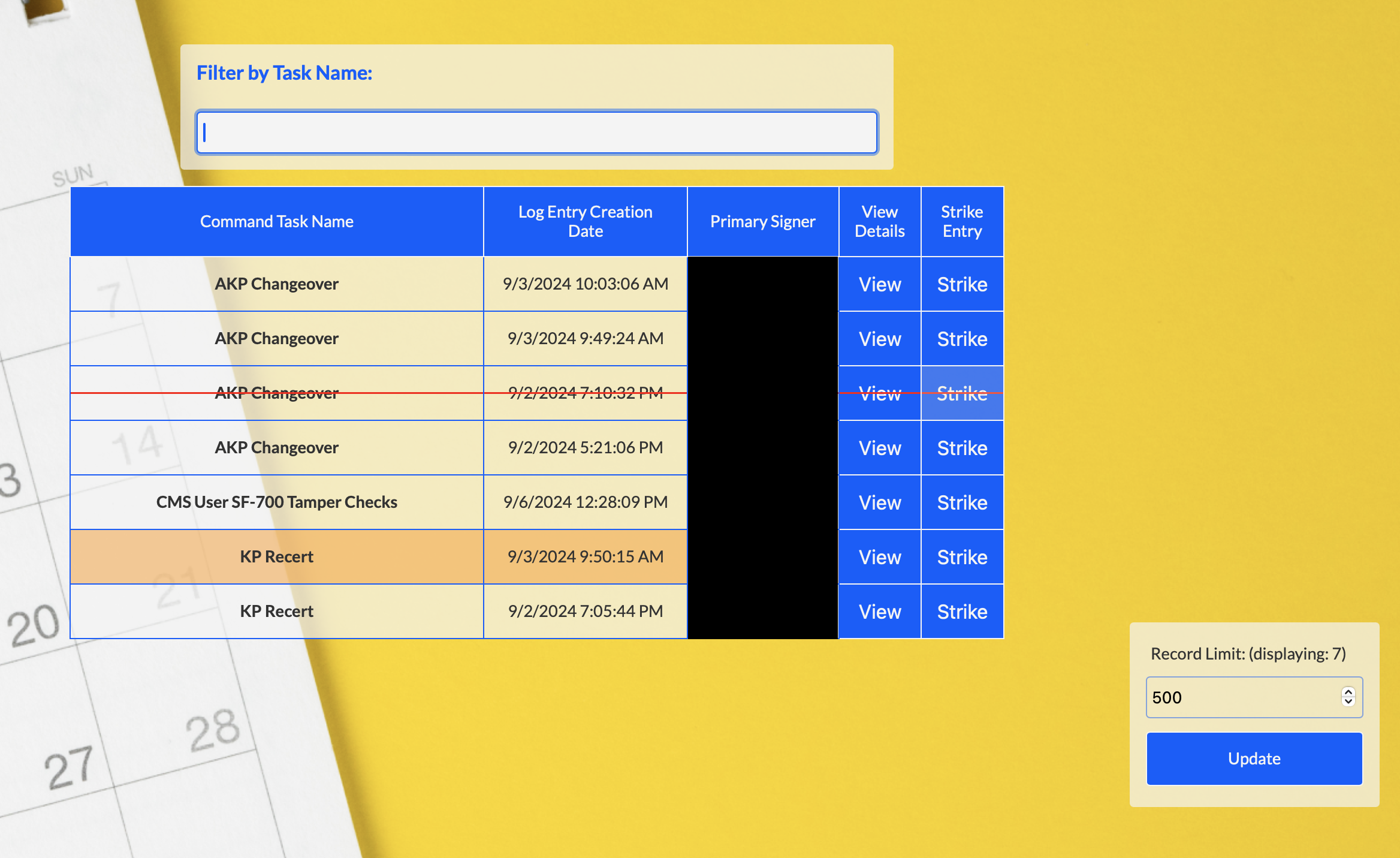
Calendar
General: The calendar is heart of the application. When tasks are logged, entries are automatically applied to the calendar on their next due date. The function of the app is to allow the manager to create their initial entries, after which, the calendar will track future due dates to allow the manager to review the calendar routinely to stay ahead of upcoming items.
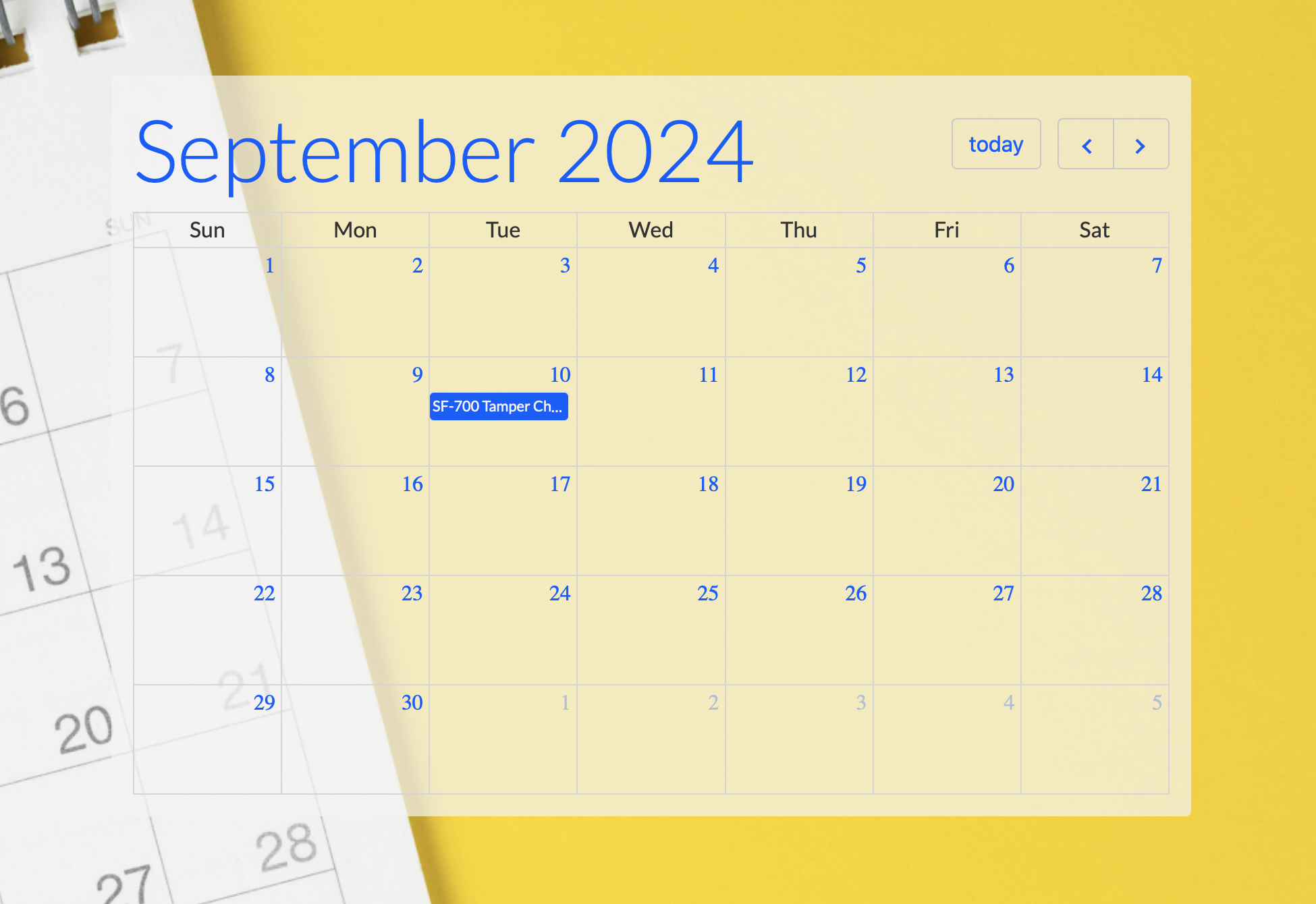
To view an item on the calendar, you just click the item and a brief summary of the item will appear. The popup includes the title, description, due date, and a list of the required information for the entry. At the bottom of the form, you can click add entry which will take you directly to the entry form to log completion of the item.
Once you finish the basic set up, most of your tracking is automated with a periodic review of your calendar.